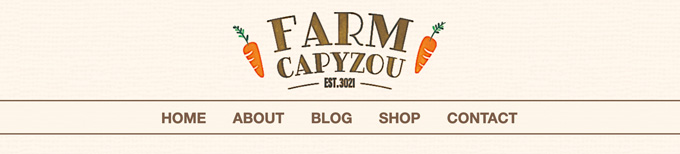Part3 - 2カラムページ(カスタマイズ 1)
Part3 - 2カラムページ(カスタマイズ 1)
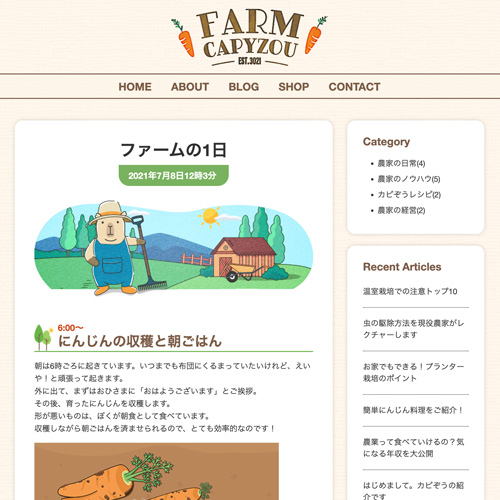
CSSはresetも含めて1ファイルで記述
- 読み込みファイル数を少なくする
<!DOCTYPE html> <html lang="ja"> <head> <meta charset="UTF-8"> <meta name="viewport" content="width=device-width"> <title>【コーディング練習】FARM CAPYZOU</title> <link rel="stylesheet" href="css/style.css"> </head>
reset CSS
- bodyのline-heightは、「1.0」で進めるか「1.7」で進めるかの判断が必要です(今回は、1.0に設定します。)
@charset "URF-8"; /* -------------------------------------- reset -------------------------------------- */ *, *::before, *::after { margin: 0; padding: 0; box-sizing: border-box; } ul, li { list-style: none; } a { color: inherit; text-decoration: none; } img { max-width: 100%; vertical-align: bottom; }
body
- bodyには、文字設定の基準を記述します
- 背景画像を全面に敷き詰めます
/* -------------------------------------- body -------------------------------------- */ body { background-image: url(../img/bg.png); color: #333; font-size: 16px; font-family: "Helvetica Neue", Arial, "Hiragino Kaku Gothic ProN", "Hiragino Sans", Meiryo, sans-serif; line-height: 1.0; }
layoutの構造
- mainとasideを横並びしやすいように囲む
- 囲み幅は、テキストでは1240pxになっていますが、幅が広すぎてコンテンツが読みにくいため、「960px」に設定します
/* -------------------------------------- layout -------------------------------------- */ .container { padding: 20px 0; width: min(90%, 960px); margin: 0 auto; } .main-content { margin-bottom: 24px; padding: 20px; background-color: #fff; } @media screen and (min-width: 768px) { .container { display: grid; grid-template-columns: 1fr 280px; gap: 30px; } .main-content { padding: 40px; background-color: #fff; border-radius: 16px; box-shadow: 0px 0px 8px rgba(0, 0, 0, 0.16); } .sidebar { max-width: 280px; } }
header部
- ロゴは幅「320px」指定をして、marginのautoを指定する
/* -------------------------------------- header -------------------------------------- */ .header h1 { width: 200px; margin: 20px auto 16px; } @media screen and (min-width: 768px) { .header h1 { width: 320px; } }
nav部
- header内にnav部を配置
- nav部の背景色を、白の50%透明にして背景色を透かして見せています
- 「li a」をリンクとして指定する場合、文字間を空ける設定は、2種類あります
- paddingで文字の左右の余白を広げて、クリックできるスペースを拡張する
- gapを指定して、文字間のすき間を空けるのみとする
/* -------------------------------------- nav -------------------------------------- */ .gnav { position: absolute; left: 0; top: 130px; width: 100%; background-color: rgba(253, 245, 233, .8); display: none; } .gnav ul { border-top: 1px solid #7c5d48; } .gnav li { color: #7c5d48; font-size: 18px; font-weight: 700; text-align: center; } .gnav a { display: block; padding: 14px 0 12px; border-bottom: 1px solid #7c5d48; } @media screen and (min-width: 768px) { .gnav { display: block; position: static; } .gnav ul { display: flex; justify-content: center; margin: 0 auto 24px; border-top: 2px solid #7c5d48; border-bottom: 2px solid #7c5d48; } .gnav li { color: #7c5d48; font-size: 22px; font-weight: 700; } .gnav a { display: block; padding: 14px 20px 12px; border-bottom: 0; } .gnav a:hover { text-decoration: underline double; } }